Using conditional launch in Intune App Protection Policy to manage MAM enrollments
When it comes to managing devices using Intune, organization can either enroll using MDM (Mobile Device Management) and\or MAM (Mobile Application Management). Normally, most organizations go for MDM for managing corporate devices and MAM for managing BYO devices. In case of MDM, enrollments involving manufacturer and OS version, as shown below -
But how do you this in MAM? Well the answer lies in the App Protection Policy (APP). Conditional launch settings validate aspects of the app and device prior to allowing the user to access work or school account data, or if necessary, remove the work or school account data. APP consists of many conditional launch parameters and I am going to cover 2 scenarios for Android and iOS OS platforms.
APP Conditional Launch using Manufacturer
Let's say an organization wants to restrict MAM enrollments against Samsung BYO devices only. This can be achieved by configuring the Device Manufacturer(s) setting under Conditional launch as shown below -
You can either block access against non-specified manufacturer name or initiate a wipe of corporate data automatically.
When a user tries to access corporate data using a non Samsung device, the access will be blocked and user will see a message similar to the one shown below -
Just like the manufacture setting, OS versions can be used for restricting access. This is typically handy if organizations consider certain OS patch versions to be vulnerable and want the end users to update their devices before allowing access to company data. In the example below, I am setting the minimum OS version to be iOS 17.0 and the action as 'Warn' letting the end user know about the minimum requirement policy laid down by the organization. As an action, one can also set to 'Block' or 'Wipe' data as shown below -
When a user tries to access corporate data on an iOS device running an OS version lower than the one specified, then they will be warned to update as shown below -
Well, there you have it. Even though, the settings covered in this blog post have been around for some time, the fact I only got to use them now and also how little I have come across them being used in the wild, I decided to quickly cover my experience and the importance of using conditional launch settings in MAM based enrollments. Hope it helps. Until next time..
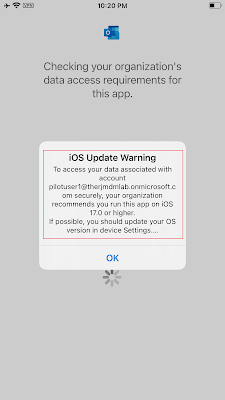








Comments
Post a Comment