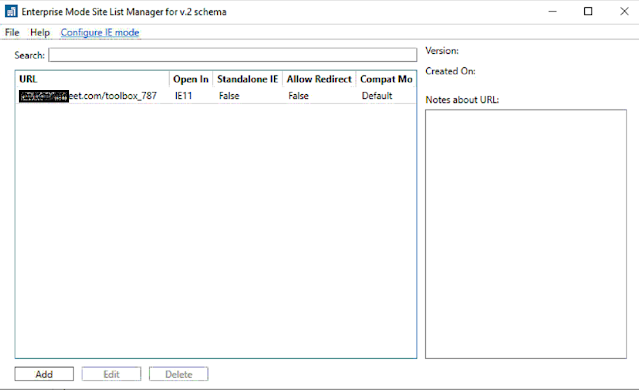The curious case of Group Policy Event ID 1129
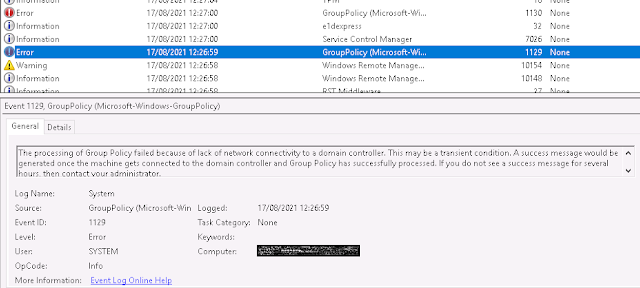
I recently worked on setting up a startup script GPO policy for installing ConfigMgr agent and almost immediately I started noticing issues with it. This seemed a bit odd as I had used the same script and the setup in another environment and there were no issues. It was time to do a deep dive and after checking for the relevant permissions for the script and the network share, I moved my focus to the event logs. I noticed event ids 1129 followed by 1130. Event id 1129 translates to - The processing of Group Policy failed because of lack of network connectivity to a domain controller. This may be a transient condition. A success message would be generated once the machine gets connected to the domain controller and Group Policy has successfully processed. If you do not see a success message for several hours, then contact your administrator. What can cause this error? According to Microsoft , the error can be caused due to the following reasons - 1. The Netlogon service starts before