The curious case of Group Policy Event ID 1129
I recently worked on setting up a startup script GPO policy for installing ConfigMgr agent and almost immediately I started noticing issues with it. This seemed a bit odd as I had used the same script and the setup in another environment and there were no issues. It was time to do a deep dive and after checking for the relevant permissions for the script and the network share, I moved my focus to the event logs. I noticed event ids 1129 followed by 1130.
Event id 1129 translates to - The processing of Group Policy failed because of lack of network connectivity to a domain controller. This may be a transient condition. A success message would be generated once the machine gets connected to the domain controller and Group Policy has successfully processed. If you do not see a success message for several hours, then contact your administrator.
What can cause this error?
According to Microsoft, the error can be caused due to the following reasons -
1. The Netlogon service starts before the network is ready. The network stack and adapter initialization often start at about the same time. Some network adapters and switches have link arbitration and MAC address uniqueness checks that take longer to complete than the wait time that is set for Netlogon to detect network connectivity.
2. Solutions that verify the health of the new network member delay the network connection and your ability to access domain controllers. If you have an automatic Direct Access channel connection enabled, it may also require more time to do than Netlogon allows.
3. The 802.1X authentication process delays connections to the domain controllers.
4. The client experiences a delay to retrieve an IP address from the DHCP server. It delays the display of the network interface.
What is the fix?
Group Policy applies during computer startup and user logon. Afterward, Group Policy applies every 90 to 120 minutes. Since my requirement is to get a startup script to work, I need to implement a fix to address this.
Luckily there are multiple ways to fix the issue. However, in my case, I chose to implement the registry that will delay the processing of the Group policies by 60 seconds.
1. Open the Group Policy Management and navigate to the Group Policy Objects.
2. Right click and select New. Provide the name and hit edit.
3. Navigate to Computer Configuration -> Preferences -> Windows Settings -> Registry.
4. Set action to Update.
5. Locate and select the following subkey:
HKEY_LOCAL_MACHINE\SOFTWARE\Microsoft\Windows NT\CurrentVersion\Winlogon
6. Set value as GpNetworkStartTimeoutPolicyValue.
7. Set value type as REG_DWORD.
8. Set value data as 60.
9. Set Base as Decimal.
It should look something like below -
After the policy applies, the registry is configured.
Until next time..
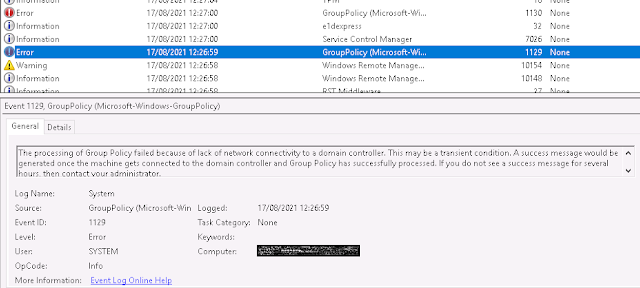






Comments
Post a Comment