Move Android devices from device administrator to personally owned work profile management in Intune
Back in April 2020, Google announced deprecation of Android Device Administrator Management and since then no fixes or improvements have been added to DA. Now Microsoft recently announced that Intune will be ending support for device administrator management on devices with access to Google Mobile Services (GMS), beginning August 30, 2024.
It is important to note that after Intune ends support for Android device administrator, devices with access to GMS will be impacted in the following ways:
1. Users won’t be able to enroll devices with Android device administrator.
2. Intune won’t make changes or updates to Android device administrator management, such as bug fixes, security fixes, or fixes to address changes in new Android versions.
3. Intune technical support will no longer support these devices.
Moving from Android DA to Android AE.
Luckily Microsoft have made it possible for organizations to move their Android enrollments from DA to AE without much hassle. It does involve some configuration in Intune & Entra ID so let's take a look at what all is required.
1. Allow enrolment of Android Enterprise personally owned work profile in platform restrictions.
2. Configure Microsoft Entra device settings for Maximum number of devices per user. I have set this to the recommended value of 20 devices per user.
3. Adjust the Intune device limit restrictions by setting the device limit.
Note: I am leaving it to the default value of 5 as I don't have too many devices in my lab. But in production tenants, this count may need to be increased depending on how many devices are allowed to be assigned and managed per user.
4. Setup Email notification template in Intune (Optional)
Setting up email notification will allow sending out automated communication in form of an email to users where the enrolled device has evaluated as non-compliant as part of policy covered in point 6. Here are the steps -
a. Access to Microsoft Intune admin portal.
b. Navigate to Devices -> Compliance -> Notifications and click on Create notification.
c. Provide a name.
d. Configure the Header & Footer settings based of your tenant.
e. Add a notification message template.
Bonus Tip: You can include https://portal.manage.microsoft.com/UpdateSettings.aspx in the body of the email to allow user to start the flow to move to work profile management.
f. Review & create.
5. Custom notifications in Intune (Optional)
In addition to configuring email notifications, there is also an option to send a one time notification that will show up in the lock screen and Android apps. Here are the steps-
a. Access to Microsoft Intune admin portal.
b. Navigate to Tenant administration -> Custom notifications.
c. Give Title & Body & assign to the group of DA devices. You can also assign to users.
6. Device Compliance to block DA enrolment.
a. Access to Microsoft Intune admin portal.
b. Navigate to Devices -> Compliance -> Policies and click on Create policy.
c. Select Platform as Android Device Administrator and hit create.
d. Provide a name.
e. Configure the following settings -
f. Configure the following actions for non-compliance as per your requirements.
Note: Normally organizations will like to give some time to end users to resolve the non-compliance, so a threshold of 7-30 days is where most organizations will operate. For all intent and purposes, I am setting the schedule to 'Immediately.'
g. Assign the policy to DA devices or user based group. I will suggest to use Intune All Users virtual group and apply a device filter.
End User experience
On the next sync, the a DA device should evaluate as non-compliant and the end user will receive a notification on both the lock screen and in Company Portal.
User will also receive an email containing the details from the email template in Intune.
On clicking the resolve from company portal or the url from the email, the end user can initiate the un-enrolment from DA and re-enrolment in Intune as a personally owned work profile device.
That's it. The device will now be enrolled as personally owned work profile in Intune and the will no longer report as applicable against the DA compliance policy.
Final thoughts..
For devices running Android 14 or earlier that don't have access GMS (excluding Microsoft Teams certified Android devices), Intune will continue allowing device administrator enrolment with limited support. For Android devices that have access to GMS and enrolled in Intune as Device Administrator, should be moved to an Android Enterprise enrolment method before the deadline hits. In my opinion, enrolling using the method called out in this blog post is the easiest way, keeping the user disruption to a minimum. Until next time..










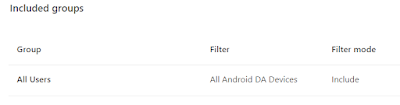

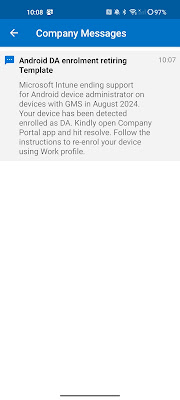















Nice Post!!
ReplyDeletePlease Look Here At Dynamic Website Design Company