A pinch of 'Settings Catalog', a dash of 'Filters' and you've got yourself a perfect recipe.
When Microsoft announced the Settings catalog feature in February this year, it opened a whole new world to endless possibilities of managing various Windows 10 device settings. The settings are generated directly from Windows Configuration Service Providers (CSP), and the experience in the catalog is dynamically generated based on the type of setting and its metadata. While still in preview, one can see that Microsoft is trying to standardize settings throughout Microsoft Endpoint Manager.
Then in May this year, Microsoft released another feature in preview known as Filters which is another game changer in how apps and policies can now be assigned at a granular level on specific devices. While the feature does not support all workloads and has some known issues (understandably considering it is still in Preview), in my experience the feature works well and has reduced the use of Azure AD Dynamic device groups.
Now that we have some background on these features, lets see how they can be used together in live scenarios.
Recently, Microsoft released News and Interests on the Windows 10 Taskbar for Windows 10 2004 and later as part of KB5001391 and immediately this created quite a stir in the technical community. While the use of the feature on Enterprise and Professional SKUs is subjective, I wanted to disable it for a customer I recently worked with. They still had some Windows 10 1909 devices running in the environment so I decided to create a Device filter for devices running Windows 10 2004 and later.
Here is how you can easily create a Device Filter -
1. Sign-in to the Microsoft Endpoint Manager Admin Center
2. Browse to Devices and look for Filters (preview) option in the bottom.
3. Click on Create.
4. Give a Name and select Platform as Windows 10.
5. Since the News Feed is enabled for Windows 10 versions 2004 and later, we will be using the osVersion to provide the build values.
6. Provide the Scope tags as necessary.
7. Review and create.
Next, we will go ahead and disable the News & Interests feature using Settings Catalog.
1. Sign-in to the Microsoft Endpoint Manager Admin Center
2. Browse to Devices – Windows – Configuration Profiles
3. Click Create Profile
4. Select Platform as Windows 10 and later
5. Select Profile as Settings catalog (Preview)
6. Provide a Name and hit next.
7. Click on Add settings.
8. Search for 'News' and select 'Enable News & Interest' as shown below.
9. Set it to 'Not allowed.'
10. Click on Assignments and select the Filter that we created earlier as shown below.
11. Assign Scope tags as necessary.
12. Review and create.
After the policy applies, one can track the reporting against the Settings Catalog policy.
Update 22012022
The setting in Intune has been updated and it now shows under 'Feeds'
While I have demonstrated a specific Use case in this blog, there can be many other real life applications of these features. Microsoft is continuously adding new settings in the Catalog and device properties along with support for more Workloads in the Filters, so the current complexities around device management should only be reduced from here on, however, only time will tell.


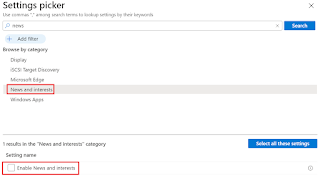




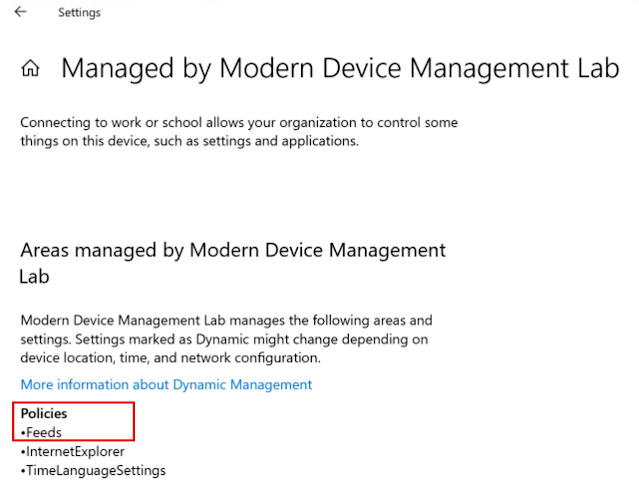



Comments
Post a Comment