Servicing Profiles for Microsoft 365 Apps
If you are deploying and managing Microsoft 365 Apps at an enterprise level, then you should consider implementing a security update policy as well. One can achieve this through many ways depending on the management tool you are using, but in the world of cloud management, organizations will typically deploy and manage Microsoft 365 apps using Intune. However, for greater control, Microsoft has provided a feature called Servicing Profiles which is available through Microsoft 365 admin portal.
What are Servicing Profiles?
Servicing Profiles lets you automatically deliver monthly Office updates under Monthly Enterprise Channel beginning the second Tuesday of every month. The Monthly Enterprise channel with its delivery cadence of performance and quality updates is the recommended default channel for most organizations.
Updates can be targeted to users or groups and can be delivered in waves to limit the impact on the network. One can also set deadlines for the updates to be installed and configure exclusion windows for disallowing installation of updates.
There are some pre-requisites for using this feature -
- Microsoft 365 Apps for enterprise or Microsoft 365 Apps for business, Version 2008 or later
- A version of Windows 11 or Windows 10 supported by Microsoft 365 Apps for enterprise or by Microsoft 365 Apps for business.
- Microsoft 365 (or Office 365) for Business Standard, Business Premium, A3, A5, E3, or E5 subscription plan
- Global administrator, security administrator, or Office apps administrator role to use the Microsoft 365 Apps admin center.
-To apply a servicing profile to a device, that device must be part of the inventory in the Microsoft 365 Apps admin center
-Client devices can reach the following endpoints:
--https://login.live.com
--https://*.config.office.com
--https://*.config.office.net
How to configure a Servicing Profile? (The good stuff..)
1. Navigate to the Microsoft 365 Apps admin center, choose Servicing in the left-hand navigation, and then choose Monthly Enterprise. Click on Get started -> Next
2. Select all eligible devices in the tenant or you can also select to specific groups.
3. You can also enable 'Use additional criteria to select devices for the servicing profile' to exclude specific groups, target channels for auto move to Monthly Enterprise, set a disk space limiter, exclude devices for macros and add-ins as well.
4. Configure rollout waves if needed. I am choosing not to.
5. Add an exclusion window if needed.
6. Set a custom deadline for installation of updates after the release or use the default.
The Servicing Profiles will be applied on eligible devices within 2 hours. After which the configuration for Microsoft 365 Apps will get updated to reflect the Monthly Enterprise channel (http://officecdn.microsoft.com/pr/55336b82-a18d-4dd6-b5f6-9e5095c314a6).
You can find the values for other channels over here.
The updates will apply at the next evaluation cycle based on the trigger schedule of the Office Automatic Updates 2.0 task.
The best part of using Servicing Profiles is that you can track the progress of the updates along with any issues that may arise.
Final thoughts..
In addition to the tracking, the other good thing about Servicing Profiles is that you can pause updates or even rollback to a previous version for specific devices if need be. This is particularly important in situations when dealing with cohort power users in an organization.
Also, it is important to note that Servicing Profiles will take precedence over existing settings related to Microsoft 365 Apps updates. Example - Settings created through the Office Deployment Tool in form of an xml and\or policies applied through Microsoft Intune's configuration profiles. However, Servicing Profiles will not prevent management solutions from reinstalling the Microsoft 365 Apps with a different update channel. Therefore, if you intend to use Servicing Profiles with Microsoft Intune, then make sure that the update channel in the Microsoft 365 Apps app is set to Monthly Enterprise Channel for targeted devices. Otherwise Intune will trigger reinstalls of the Microsoft 365 Apps in order to restore the update channel selected in the app configuration.
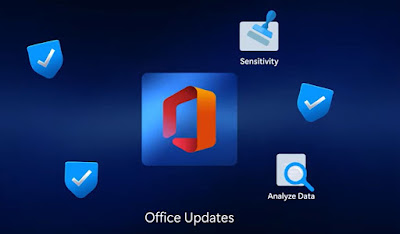

















Wonderful Article. Thanks for sharing this post
ReplyDeleteWarehouse Management Courses Online
Advanced Warehouse Management Training
Advanced Warehouse Management Course
Advanced Warehouse Management Online Training
Advanced Warehouse Management
Advanced Warehouse Management Training Course
Dynamics Advanced Warehouse Management
Advanced Warehouse Management in Dynamics 365
Gracias por compartir tu blog aquí.
ReplyDeleteSC-400: Microsoft Information Protection Administrator
nice information.
ReplyDeletenew year wishes 2025
new year messages 2025
new year quotes 2025
Good Article.Thanks for sharing this post
ReplyDeleteMern Stack Full Course
Mern Stack Online Course
Mern Stack Training
Mern Stack Training In Hyderabad
Best Mern Stack Course
Mern Stack Online Course
Mern Stack Course In Hyderabad
Mern Stack Online Training
Great article! I learned a lot from this.
ReplyDeleteManaged Microsoft 365 Services