How to configure Custom Office Templates using Intune
Most organizations use custom office templates and traditionally GPO would be used to configure them. However, things are evolving and traditional methods may not get you the desired results anymore. One will need a more robust method which allows you to manage the templates centrally and update the same on end user devices quickly and efficiently. I recently had a similar requirement and decided to blog about the configuration I put in place.
Things
that you will need –
- Devices enrolled into Intune.
- Azure Blob Storage.
- Onedrive for Business installed and configured for Known folder Move (KFM)
Step 1 –
Upload the templates in the Blob storage and set the relevant permissions. You can set it to Private to make it restrictive, but I am choosing to make it Anonymous for the Container at a granular level.
Step 2 –
Create the Admin
template policy to configure the custom templates location as shown below –
- Sign-in to the https://endpoint.microsoft.com
- Browse to Devices – Windows – Configuration Profiles
- Click Create Profile
- Select Platform as Windows 10 and later
- Select Profile as Administrative Templates
- Provide a Name and hit next.
- Under Configuration Settings- All Stettings, search for Template
- Configure the following settings:
Personal
templates path for PowerPoint – %USERPROFILE%\Documents\Custom
Office Templates
Personal
templates path for Word – %USERPROFILE%\Documents\Custom
Office Templates
Show custom
templates tab by default in PowerPoint on the Office Start screen and in File |
New – Enabled
Show custom templates tab by default in Word on the Office Start screen and in File | New – Enabled
- Commit the settings and assign to a device-based group.
Step 3 –
Create the Admin template policy to configure the OneDrive settings as shown below –
- Sign-in to the https://endpoint.microsoft.com
- Browse to Devices – Windows – Configuration Profiles
- Click Create Profile
- Select Platform as Windows 10 and later
- Select Profile as Administrative Templates
- Provide a Name and hit next.
- Under Configuration Settings- All Stettings, search for the following settings:
Silently sign
in users to the OneDrive sync app with their Windows credentials - Enabled
Silently move
Windows known folders to OneDrive - Enabled & Don't show notifications (Provide your TenantId)
Prevent users
from syncing personal OneDrive accounts - Enabled
Limit the
sync app upload rate to a percentage of throughput - Enabled (70 for Bandwidth)
Use OneDrive
Files On-Demand - Enabled
- Commit the settings and assign to a user-based group.
Step 4 –
I am using
a PowerShell script to download the contents from the Blob Storage and placing them under %USERPROFILE%\Documents\Custom
Office Templates. To get the Url of each blob file, just right click on the
file and copy the URL. The Power Shell code is as follows –
#Capture
the %Userprofile%\Documents folder path
########################################################################################
$path =
"$($env:USERPROFILE)\Documents" + "\Custom Office
Templates"
{
New-Item -ItemType Directory -Force -Path
$path
}
########################################################################################
#Download
the templates
########################################################################################
$url1 =
"https://xxxx.blob.core.windows.net/xxxxofficetemplates/Normal.dotm"
$url2 =
"https://xxxx.blob.core.windows.net/xxxxofficetemplates/NormalEmail.dotm"
$url3 =
"https://xxxx.blob.core.windows.net/xxxxofficetemplates/xxxx_TEMPLATE.potx"
$url4 =
"https:// xxxx.blob.core.windows.net/xxxxofficetemplates/xxxx-Letterhead-noaddress.dotx"
$url5 =
"https://xxxx.blob.core.windows.net/xxxxofficetemplates/xxxx-Letterhead.dotx"
$url6 =
"https:// xxxx.blob.core.windows.net/xxxxofficetemplates/xxxx-PPT-Template.potx"
$url7 =
"https://xxxx.blob.core.windows.net/xxxxofficetemplates/xxxx-PPT-Template.pptx"
$url8 =
"https://xxxx.blob.core.windows.net/xxxxofficetemplates/xxxx-Widescreen-PPT-Template_v3.potx"
$output1 =
$path + "\Normal.dotm"
$output2 =
$path + "\NormalEmail.dotm"
$output3 =
$path + "\xxxx _TEMPLATE.potx"
$output4 =
$path + "\xxxx-Letterhead-noaddress.dotx"
$output5 =
$path + "\xxxx-Letterhead.dotx"
$output6 =
$path + "\xxxx-PPT-Template.potx"
$output7 =
$path + "\xxxx-PPT-Template.pptx"
$output8 =
$path + "\xxxx-Widescreen-PPT-Template_v3.potx"
Start-BitsTransfer
-Source $url1 -Destination $output1
Start-BitsTransfer
-Source $url2 -Destination $output2
Start-BitsTransfer
-Source $url3 -Destination $output3
Start-BitsTransfer
-Source $url4 -Destination $output4
Start-BitsTransfer
-Source $url5 -Destination $output5
Start-BitsTransfer
-Source $url6 -Destination $output6
Start-BitsTransfer
-Source $url7 -Destination $output7
Start-BitsTransfer
-Source $url8 -Destination $output8
########################################################################################
Step 5 –
Import the PowerShell script from above into Intune.
- Sign-in to the https://endpoint.microsoft.com
- Browse to Devices – Windows – PowerShell Scripts
- Click on Add
- Give a Name
- Select the script
- Set Run this script using the logged on credentials as Yes
- Set Enforce script signature check to No
- Set Run script in 64 bit PowerShell Host as Yes
- Commit and deploy to a user-based group.
End Result
–
The
PowerShell script will download the templates from the Blob storage and place
them in the %USERPROFILE%\Documents\Custom Office Templates at first run. The
templates will be copied under C:\Users\<USERPROFILE>\Documents\Custom
Office Templates. After the Known Folder Move policy runs for OneDrive,
the templates will then be moved to user’s OneDrive for Business Cloud storage.
The same will then reflect under C:\Users\<USERPROFILE>\OneDrive – <Tenant
name>\Documents\Custom Office Templates).
Once
done, the templates will show up like this –
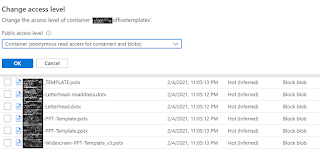






Is it possible to not use a Blob storage and use a networkshare instead to copy the templates to user profile and sync with O4B ?
ReplyDeleteAbsolutely. Just modify the script to point the source to copy from the network share.
Deleteis there a way to unmount the oneDrive folder in file explorer using powershell Script ?
DeleteHi Rahul, how would you modify the script to use a local UNC path rather than a blob storage address?
DeleteNice post! This is a very nice blog that I will definitively come beck to moretimes this year! thanks for the informative post. Download Office Tab Enterprise
ReplyDeleteHello rahul, I have followed step by step. I do see the 'Personal' tab as well, but no templates have come through yet.
ReplyDeleteI can see the 'Custom Templates' folder created as well , but no luck.
Are the template files present in the destination folder?
Delete