Chrome Browser Enterprise Security Controls using Intune
While Microsoft provides .admx templates along with readily importable GPO xml files, Google just provides admx templates. Unless you manage chrome browser settings using Google's own browser cloud management service, you are pretty much left with the task of configuring these settings manually.
I recently configured the settings as part of security hardening process for browsers in general and thought of sharing the details here to make it convenient for others. Let's see how you can configure these settings using Intune.
ADMX template in Intune
Ever since Microsoft added Google's admx templates in Intune settings catalog in March 2022, things have never been simpler. If you are unfamiliar with this addition then you can head over to one of my previous blog posts to know more about it.
Chrome Browser Enterprise Security Controls
Google has shared an enterprise security configuration guide that breaks down the settings under the following 3 broad categories:
1. Threat Prevention
2. Privacy
3. Management and Performance
In this blog, I will focus on the first 2 categories as part of the security configuration for the Chrome browser ie. Threat Prevention and Privacy. For convenience, I have extracted the settings in the table below -
Note: To get a complete list of settings, refer to the enterprise security configuration guide.
Intune Settings Catalog
Now we create device configuration policy using settings catalog.
1. Navigate to Microsoft Endpoint Manager admin console.
2. Under Devices -> Windows -> Configuration profiles -> Create profile.
3. Under Platform, select Windows 10 & later.
4. Under Profile types, select Templates -> Settings Catalog.
5. Give a name.
6. Use the policy table provided above in this blog and enable as per your organization's requirements.
Here is a list of settings that I have configured.
End Result
Navigate to the chrome://policy on the browser to bring up the list of policy settings applied.
You can click on individual settings to bring up description and other details.
Settings can also be verified in registry under HKLM\Software\Policies\Google\Chrome hive.
To check the compliance status against each of the settings in Intune, click on 'Per setting status' report.
Conclusion
While Chrome is designed to be a secure browser, organizations can still configure further for added threat prevention. By standardizing default Google Chrome's behavior, users can’t override it and this way organizations can manage settings to reduce security threats and also ensure security for the users personally identifiable information (PII).
It would have been nice if Google released importable baselines just like Microsoft does, but for now one will need do the manual way.
Security all the way..








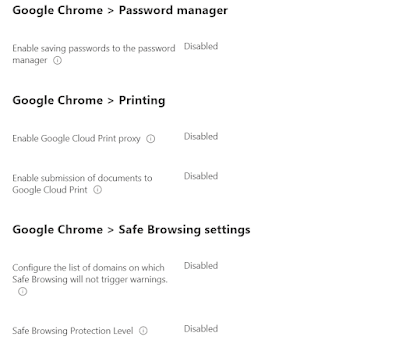
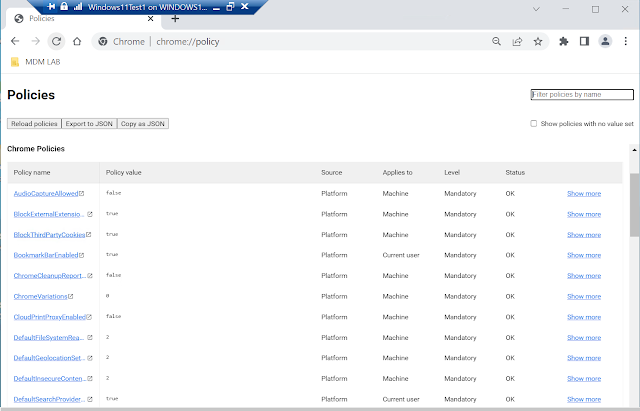
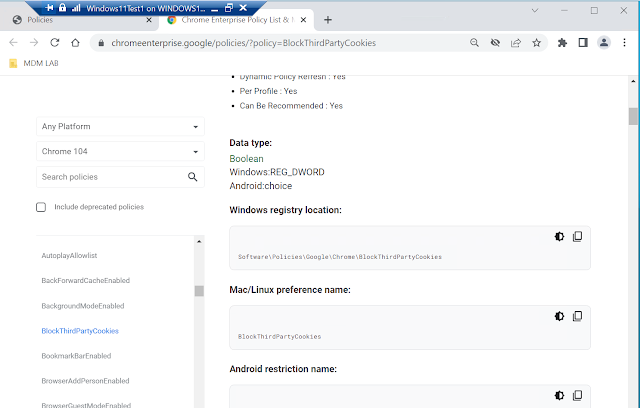





Comments
Post a Comment